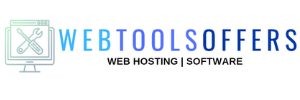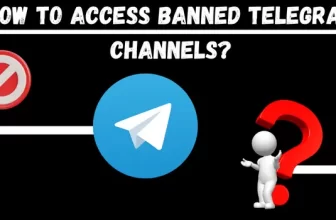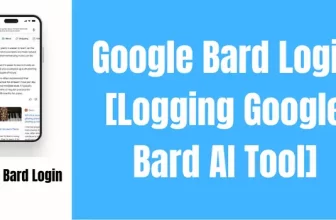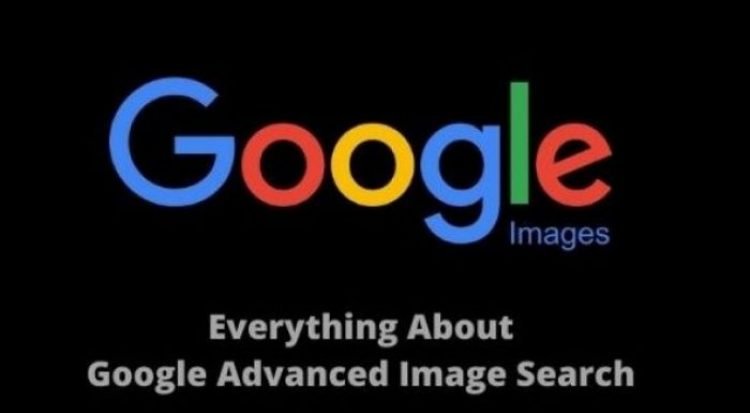
Images are the center of attraction no matter if it’s being used in books, newspapers & blogs, or articles. Images & videos are the keys to any blog post and social media post, they add value to the post. Many of us just click a website just by watching an image but how can you get these images to use in your post? Through this article, we’ll discuss everything about Google Images Advanced Search option that can help you in your next post.
What Is Google Images?
Google Images is a service owned by Google introduced in 2001 which aims to help users to search for images. There’re over 10 Billion images on Google & has made the work simpler for millions of users over the internet. A user just needs to enter a keyword in the search bar that he/she is looking for. But if you want a specific image with a particular color & want to use some other filters then what will you do? To make your work simpler & easier you can use Google Images Advance Search for images option that helps you to apply the filters.
What Is Google Images Advanced Search?
Searching for the images or photos on Google is simple & even more to refine your search using filters. With the help of Google Images Advanced Search, you can filter your images to make it more specific. It’s a tool that helps you to choose the size, color, type, upload time & usage rights of an image. You can narrow down the search using advanced search for a specific type of image.
How Do I Do An Google Advanced Image Search?
As you want to do an advanced image search then you have many options. You can search for the filters in the image search box. For Example, if you want the images of horses with grasses and white in color then you search directly “white horse with grasses”. But you can’t get results with every type of query and also it’s very time-consuming. You’ve scrolled down till you are not satisfied. To make it simple Google provides you the opportunity where you can use filters in your images using the advanced search.
To use the advanced image search, you have 2 options.
Option 1
Follow the steps mentioned below if you want to use advanced search directly under the image search bar.
Search for the image that you’re looking for.
Under the image search bar, you have the option “Tools” on the right side.
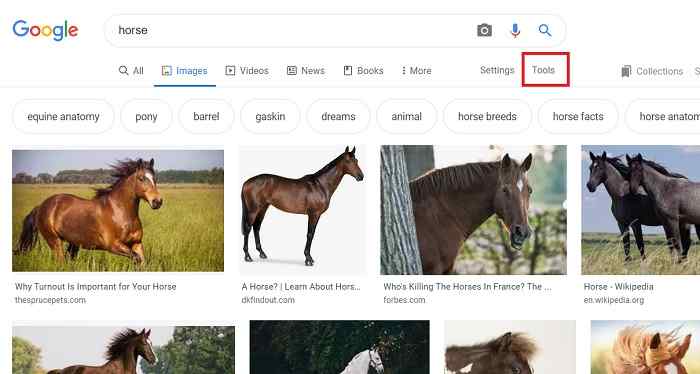
Now, you can select for Size, Color, Type, Time, Usage Rights. Suppose you need an image of a bird, so now you’ll search for it & you have many images in front of you. Now you need a red color, a small image with not more than a month old. Here you can apply the filters using advanced image search.
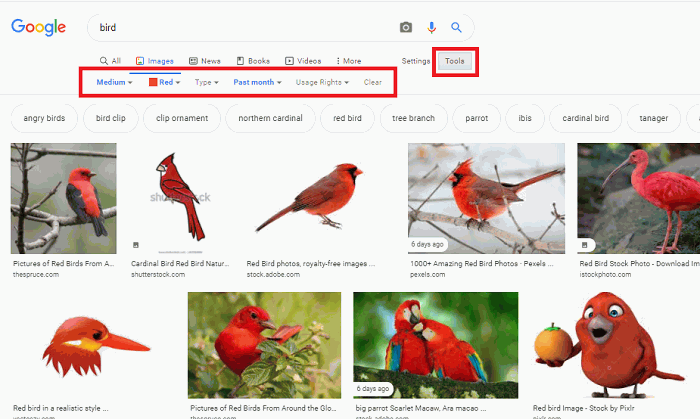
Here we’ve applied the filters & the result will show you something like this.
Option 2
You can just open the Google Advanced Image Search page by clicking this URL https://www.google.com/advanced_image_search. It will take you directly to Google’s advanced images search page, where you’ve many options to narrow down your results.
From here you’ve to enter the keyword, you can also remove any keyword using the sign of “-“before the keyword. You can narrow your results using other options like the size of the image, color, type of the image, country, and many more.
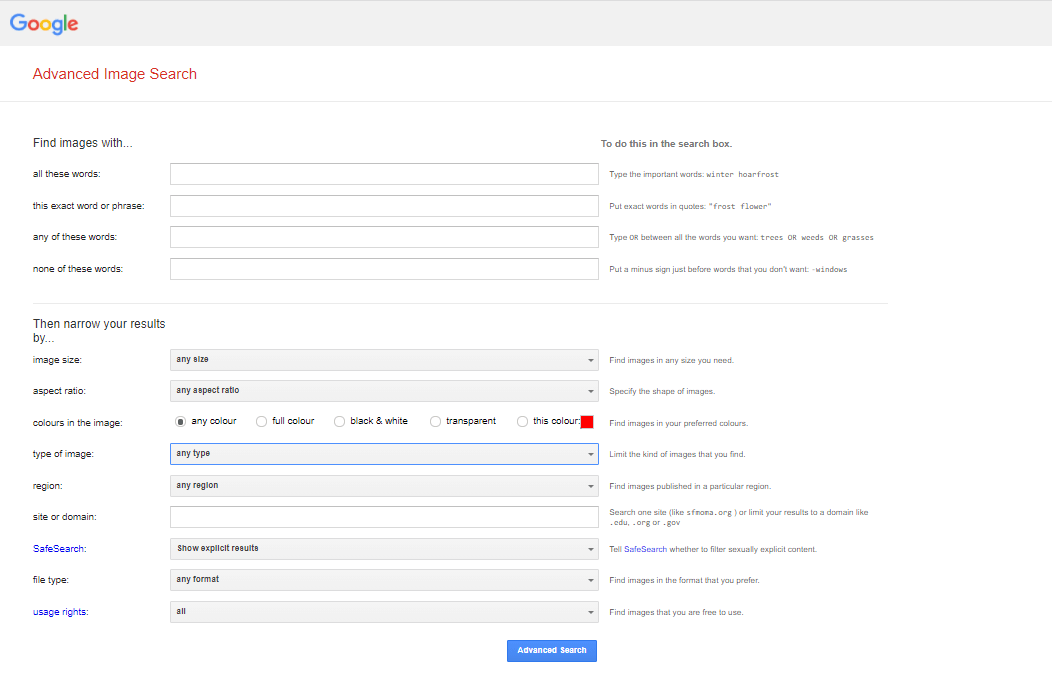
Advantages of Google Advanced Image Search
There’re many advantages of using Google Images Advance Search, a few of them are discussed below.
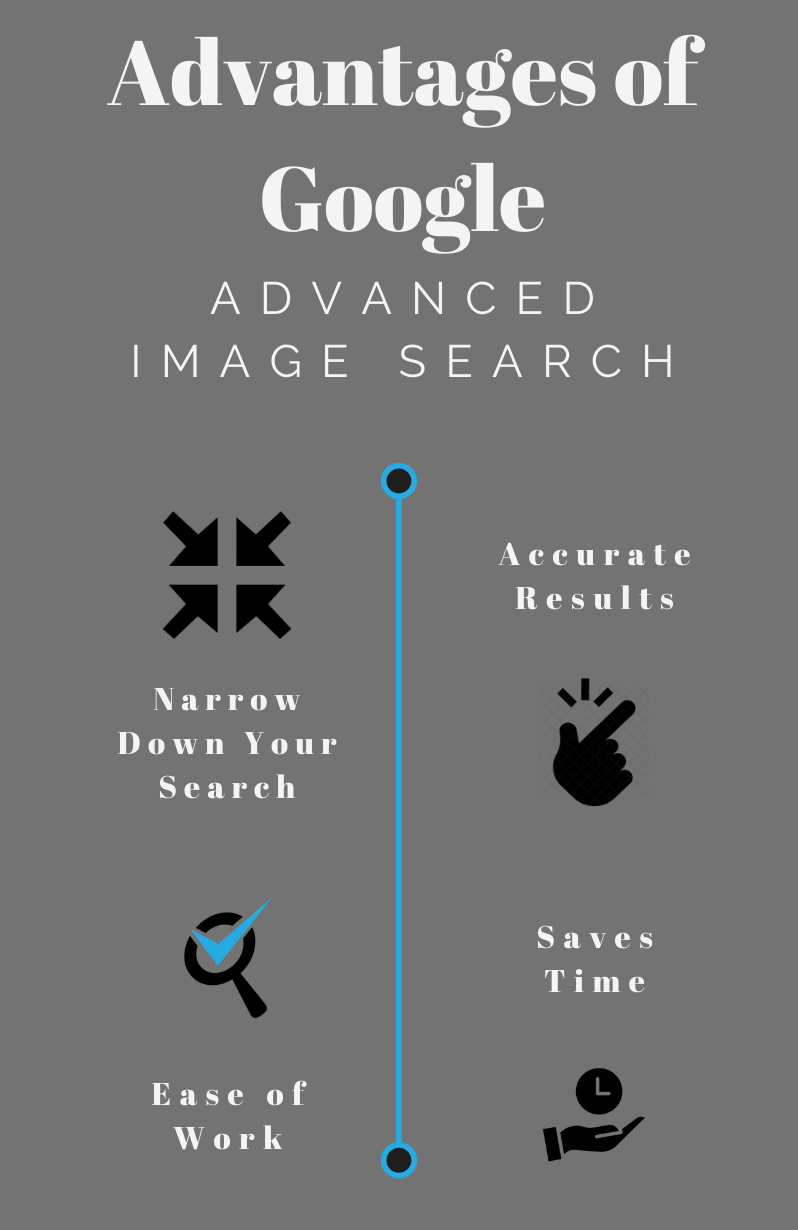
Narrow Down Your Search: The advanced search image will help in narrowing down the result. It means you can apply filters like image size, color, type, country, file type, and many more options.
Accurate Results: By using Advanced Image Search filters you can get accurate results of that image.
Ease of Work: With the help of the advanced search it’s easy to find the image that you want.
Saves Time: As you apply the filters it’ll save your time as you don’t have to search much for the image you’re looking for.
How Can I Search Using an Image?
You search for an image using a keyword or you can also search by using an image. If you want to search images using images then you’ve to visit Google Images(images.google.com). Just right to the search bar, you’ll see the camera icon, click on it to search by image. Now you have the option to search by image URL or simply upload the image by choosing the file. You’ll get all the related images of that file that you’ve uploaded to Google images.
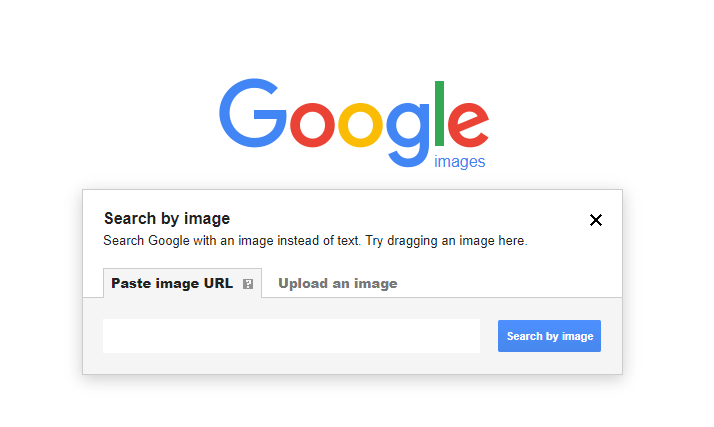
What Does Google Reverse Image Search Do?
Google reverse image search helps you to return results related to the image that you’ve uploaded. This technology will help you to discover visually similar images from around the web. Google’s ‘search by image’ is only available for desktop computers & not for mobile devices or tablets.
Google Reverse Image Search is a great tool for photographers and content creators to search where their images are being used online. In this way, they can check if someone is using their image without their prior consent.
It is generally used for verifying the source of the images, WhatsApp images, screenshots & memes. To use it you’ve to visit Google’s image search page & upload an image from your computer or laptop. In another way, you can just right click on the image & click on search Google for the image as shown.
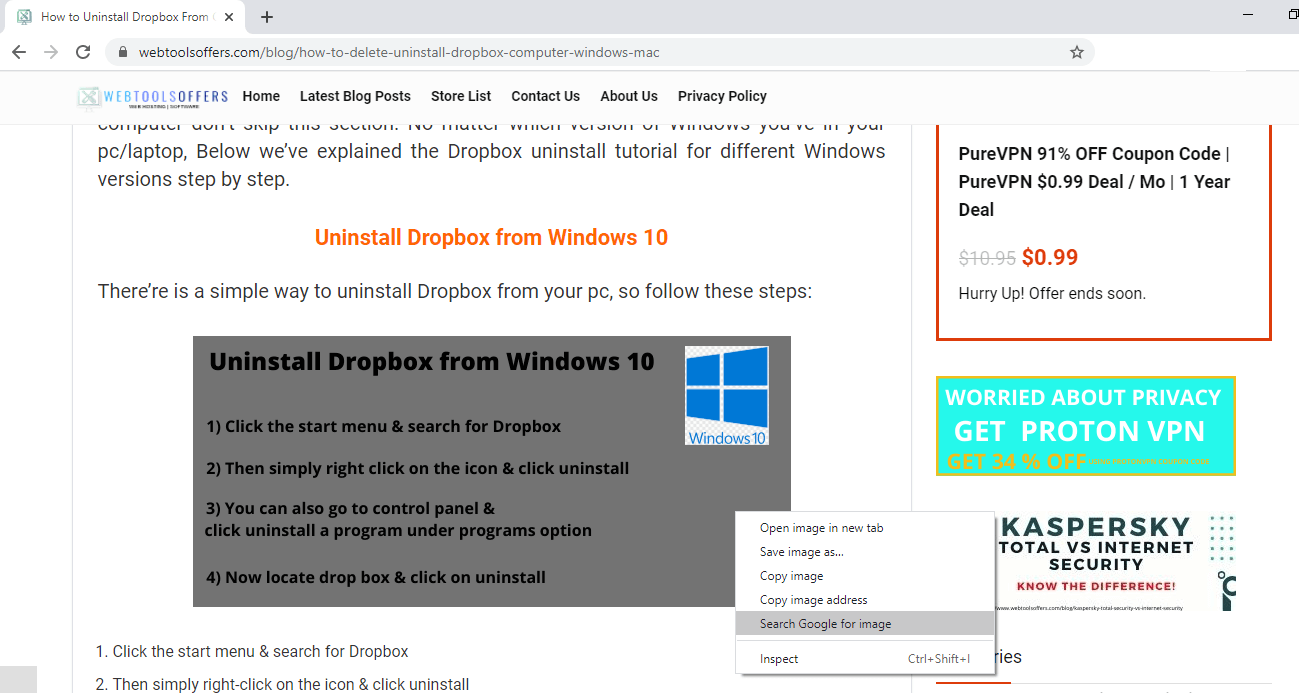
It’ll show you the results of all the relating websites that the image is relating to.

Final Thoughts
It a good idea to use the Advanced Image Search tool as it uses the most advanced technology for searching images. Utilizing these types of tools will help you get accurate results & moreover saves your precious time. This tool aims to deliver fast & accurate image results so that you don’t have to scroll down much.
You’ll find all the related images based on the advanced search option will appear in front of you. You can find the filters next to the image search bar or you can also visit the Advanced Image Search page. I hope now you got to know everything about Google Images Advance Search. So from next time while searching for the image make sure to use advanced search filters.