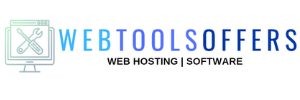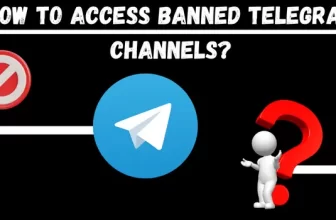If you use google chrome to browse the internet chances are you have or will in the future stumbled upon the “ERR_CONNECTION_RESET” error also known as error 101. It’s just a small technical error that can be easily handled. Likewise, this error might also show up in other browsers apart from chrome as well. Let’s look into how to solve the err_connnection_reset error.
The message we receive that informs us what has happened is in a technical language which is difficult to understand. Such type errors like “err_connection_reset”, “err_internet_disconnected”, resolving host, and Aw! Snap. Before fixing the error 101, let us first understand what exactly this error means. And further, we will see different methods to resolve this error 101 in Google Chrome.
What does Err_Connection_Reset or error 101 mean?
The Google Chrome browser builds a link between your system and the webserver to load the requested page. During this session of loading, the browser will get various technical errors just like err_connection_reset in the Chrome browser.
Getting the error 101, means that there is something that happened which interrupt between your connection and the destination page that you have requested. In other words, error 101 means that the connection could not be established correctly. Your internet connection has been “reset”.

Err_connection_reset occurs due to various reasons that request doesn’t operate properly for some root cause. Sometimes it can easily be resolved by simply refreshing that page or by restarting the computer or chrome browser and the requested page will reload successfully. Still if refreshing the page is not solving your problem, you might try below suggested fix’s
6 Ways To Fix Err_Connection_Reset Error In Google Chrome
Method 1: Restart Your Router
The very first solution to fix error 101, just checks your internet connection. Without having a stable internet connection you won’t be able to access any website properly.
What you have to do is just simply press the restart button on your router then start it again and check whether the problem is resolved. If you are still getting the same err_connection_reset error on the desktop then temporarily disconnect the power supply by unplugging the power cord to the modem.
Then wait for a while, so that the router can release all the residual charges and empty their memory. Finally, again reconnect the power cable to the modem and try to reload the requested website.
Method 2: Check Browser And Website
If the above-mentioned method did not fix the issue “err_connection_reset” then you can switch to this method. After checking your internet connection problem, you need to fix the error by ruling out the browser and the website, and the device you use may be the main source of the issue.
To check the website, what you have to do is try to open another website address in the new tab. If the websites load successfully without any technical issue then the error has something to do with the website’s server. This shows that you cannot resolve the problem by yourself as it is not caused by your system.
Another thing that you can try by changing the web browser. Instead of using Google Chrome, try to access your requested website in another browser such as Opera, Firefox, and so on. If the site will load successfully on these browsers them you have to check the issue with your chrome browser.
Method 3: Clear All The Browsing Cache
Browsing cache hoards all the passwords, data history, cookies, and also visited the website’s data in their database. The reason to get an err_connection_reset message can be due to the stored cache information which does not match the current version of that website you visited before.
All you have to do is just clear the browsing data from your chrome browser. This can be done in simple few steps such as:
- Open your Google Chrome Settings, Click on the right three-dotted icon.
- Click on the more tools, and select Clear Browsing Data.
- You can also clear the entire cache history by selecting the Time range to all time. Doing so you get more free space by deleting saved website data.
- Now, try to reload the website again and check whether the problem is resolved or not.
Method 4: Check Proxy Settings
Proxy is known as a gateway between a local network (computer) and a larger-scale network (internet). This is in fact common reason for the occurrence of ”err_connection_reset” error 101. Proxy has been defined in the internet setting and it can block the connection setup.
You can simply inspect the proxy settings and deactivate all the necessary proxy access. Follow these steps to perform this function:
- Go to the Control Panel in your windows, then select Network and Internet and click on the Internet Options.
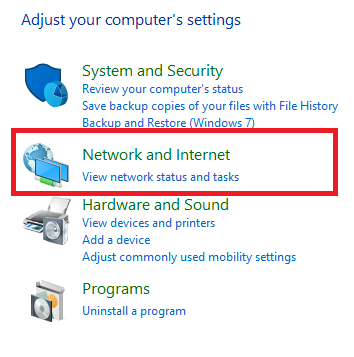
- Now click on the Connections tab, as shown, and then click to the LAN settings at the bottom.
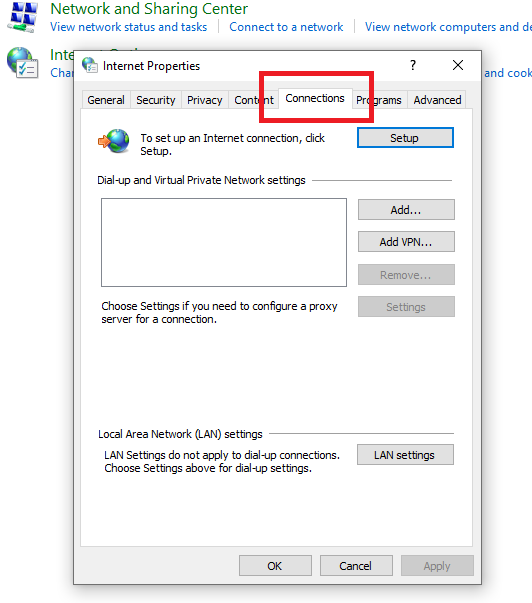
- In the LAN setting, find the existing proxy setting. You need to deactivate a proxy server by unchecking the box called “Use a proxy server for your LAN” in the proxy server section.
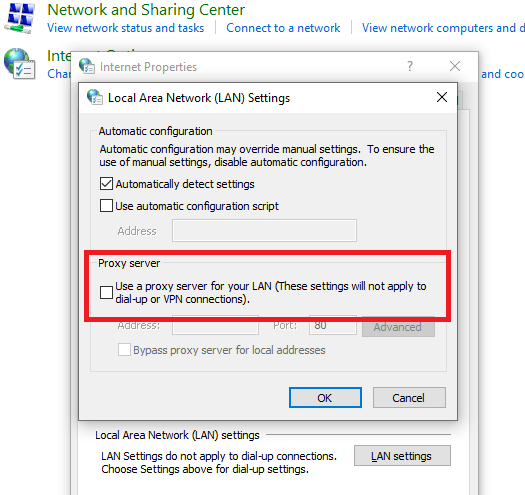
- Now click OK and changes will save. Then try to reload the requested website.
If you are not able to select or deselect the option, then your system may have some virus in it. You should immediately execute a malware check- with your antivirus software.
Method 5: Check Firewall Settings And Disable Antivirus Protection
If you are using any firewall or antivirus software to protect your computer from the unauthorized websites then this may cause the ”err_connection_reset” error because that software may block the IP address of some website that harms your computer. You can temporarily disable this security software if your requested website is trustworthy. Also, you can add that website to no block list of your firewall/antivirus software.
You also need to know how to check the blocked IP address list for your computer. Another option is to use some other firewall software or antivirus software to access the requested website.
Method 6: Deleting Winsock Catalog Entries
If all the above methods are not successful to remove the err_connection_reset error then you can try to remove the Winsock catalog entries. Basically, Winsock creates entries to create connections and store in their catalog. This may cause you to restrict from reaching to the requested page. All you need is to reset your Winsock catalog to resolve this error issue.

To do this follow these steps given below:
- Click On Start Menu Via Windows Icon > All Programs >Accesseries > Right Click On Command Prompt> Click Run As Administrator. (In Windows 10 user simply search for Command Prompt)
- Click on the yes button. Then type or copy-paste the following syntax to reset the Winsock catalog.
netsh winsock reset
After completing this procedure, you will get the notification for Winsock has been reset successfully. Then you have to restart your computer system.
Conclusion
Hopefully, the above-listed methods helped you get rid of the err_connnection_reset error. Did you try any other method to solve this issue, do let us know in the comment section…