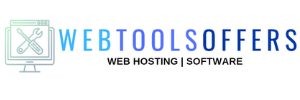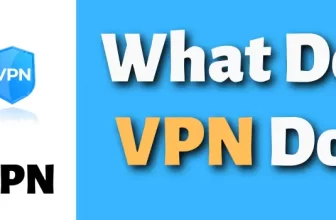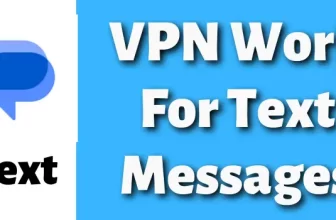How to use ProtonVPN 2025?

Do you want to use the services of ProtonVPN and trying to find out how can you use its services easily?
Here comes the answer to this query. With this reading, you can easily know about how can you manage ProtonVPN in your desired device. As you know ProtonVPN is one of the finest firms in the market. A buyer can easily get access to this software in various devices to lie mac, windows, iOS, and android. But my of the users do know how to use ProtonVPN Software.
Read this article and install the software is your devices it doesn’t matter in which device do you want to get access. Easily go with the steps and know to use it.
How to use ProtonVPN application for windows?
If you are a window user then this is for you. You can easily operate this application in your window device after buying it. But after purchasing you may know about how to use it and install it in your devices.
Not only paid services but you can easily install its free version with the limited servers and features. So the steps to install & use ProtonVPN for Windows are:-
Steps to install Proton VPN Windows

- Login to the website protonvpn.com and click on the download option mention on the left side of the screen
- The choose windows as your operating device
- When you click on it you will be redirected to the download page Click on the “Download for windows” then the application will start downloading
Double click on the downloading application and allow the software to run in your devices.
- Click on the yes button when you see “Do you want to allow this app to make changes in your devices”.
- On the next page click on the “Next button” you will land on the Ready to install page click on the “Install” Button
- Then you can easily select the folder in which you want to save this ProtonVPN Application. Click on the Next button.
- During the installation of the window application, you will be land on the next page when you will find the option “Do you want to run this file”. Click on the Run button and complete the ProtonVPN Application
Uses Of ProtonVPN for Windows

When the installation process is complete then you will have a ProtonVPN shortcut on your desktop. Simply find it and click on it when you click on it the login screen will appear. On the login screen enter your login email and password and login into it.
When you successfully login to it then you will be presented with the UI of the Windows VPN application where you can easily get quick and easy access on your desired server.
For instant access click on the quick connect Or if you want to select a particular state and country you can select it from the mentioned list of the ProtonVPN servers.
When you see its country sever option then you will see many of the servers have two arrows facing different sides. It shows this country has a server that supports P2P traffic. And the onion logo near any of the country server shows that it supports Tor Over VPN in the country.
If you want to get access to its menu bar then click on the 3 horizontal lines mentioned on the top left corner. When you click on it you will see many different options. With this, you can access the following functions:-
- About:- Information about last time updated and changelog application version.
- Profile:- Easily edit and see your ProtonVPN profile
- Setting:- Operate the application settings like changing the kill switch option, UDP/TCP Protocol ana many other features.
- Help:- Connect with the support team and get answers off the queries.
- Report a bug:- Report any kind of issues you are facing while using the connection of the ProtonVPN
- Logout:- If you want to logout from ProtonVPN application then click on it and you will land on the ProtonVPN Login Screen
- Exit:- Closes the application completely
In this software, you will get all the convenient features that a user wants to get in the VON services. Easy to use one click-connection, number of servers, and much other information.
How to use ProtonVPN for iOS users?

This one is the best application for all those iPhone users who want to make all the activities safe & secure from the hackers. You can easily download this software on your device. So follow the steps and get safe internet to connect on your devices.
If you wager to use this application then follow the steps and use this excellent software in your device now.
- Download the application by visiting the link of the Apple iPhone Store.
Download configuration file directly to your iOS Devices
- Go to the account.protonvpn.com on your iOS device and log in by using your account details.
- Click on the menu icon o the top left corner. Then find the download option under the menu option and click on it.
- In the OpenVPN configuration option select the iOS option. Choose the server configuration and download the server that you want to like to collect
Note:- If you downloaded a ZIP file to your iOS device then you are not able to import the configuration file to the OpenVPN application. So try to download it separately.
- Download the configuration file to the server that you want to connect.
- When the downloading process is complete you will have to open the configuration file with OpenVPN.
- Now click on the green+ sign to add the OpenVPN connection to the application. After that, a popup appears then click the Yes
- When it asks for the username and password then please enter your OpenVPN password and username.
- Now when you added all your information and created your account then you have to allow your device to work with ProtonVPN. On the Popup clicks on the “Allow”
Now you can connect with the server as per your need. You only have to toggle the grey button. If you want to disconnect from the click so, click on your selected server and off the toggle button.
How to use ProtonVPN for Mac?
Are you a Mac user and want to make online activities private and safe from the third party eye. So here comes the best solution for you i.e, ProtonVPN for Mac. A user can use its services very easily you only have to download this software in your device.
To use ProtonVPN follow the below-mentioned steps:-
- Visit the ProtonVPN official site and log in to it.
- Then click on the download section and click on the MacOs download option.
- You will redirect to a page where you have to click on the “Download for macOS” a pop-up option appears to make sure that you click on the Save File.
- Once the file is located on your application bar download section then click on the downloaded .dmp file and it will start extracting.
- After extracting the file click, hole the ProtonVPN logo and place it to the application folder.
- After completing this action click on the application folder. You receive a message so click the “Open” button on it and move ahead to the login screen.
- Enter your login password details and login to it safely.
Uses Of ProtonVPN for Mac

After installation now you want to use this software. Just scroll the country option and add to any of the desired servers just in one click.
If you want to quick connection then click on the quick connect button. With this, you can connect with any of the servers available in the list of ProtonVPN.
On the Profile tab, you can create your profile and get the application menu click on the top left side ProtonVPN button. From this section, you can easily get access to its setting and other options.
Points to keep in mind while downloading MacOs ProtonVPN

- When you install this software in your MacOs you have to allow your device to configure this software. This one is the MacOs setting and you have to approve it if you want to use the services of the ProtonVPN.
- Also, you have to enter your Mac user password and click on the allow button to install the VPN connection. If you do not do this step then you cannot able to use a VPN connection in your device.
So use the services of Best VPN and install it any version paid or free and get the perk to browse over the internet safely.
How to use ProtonVPN for Android 2025?

If you want o get access to this software in your android device then you can use this software. You can easily configure this software just in a few steps in your devices. With the help of this, you can easily connect with any of the servers that will make your IP address anonymous safely. And while using this software you can easily get access to the restricted content and website.
So the steps to get ProtonVPN in android are:-

- Go to the Google Play store and find the ProtonVPN Android application.
- When you find it click on the “Install” option
- Open the application when it gets installed
- Create your ProtonVPN account and add your account details
- When you log in to it you will see the map, profile, and countries.
- If you are using its free version then you will have limited options or when you use a paid version then you will have many options.
- To connect with the server click on the Quick Connection
- The other way to connect with any of the country server i.e, click on the above Country option and choose the desired country.
- You can also connect with the server through the Map View option.
- In the profile section complete your profile.
So use this excellent software and get the benefit of safe & secure browsing. Follow the above-mentioned steps and use ProtonVPN in android devices.